In this age of digital connectivity, social media platforms like Facebook have become an integral part of our daily lives. However, there are times when you may feel the need to take a break from the constant notifications, updates, and interactions that come with being a part of such platforms. If you're looking to disconnect temporarily from Facebook, deactivating your account might be the right choice for you.
Deactivating your Facebook account is a temporary measure that allows you to take a break from the platform without permanently deleting your account and losing all your data. Here's a step-by-step guide on how to deactivate your Facebook account:
1. Log in to Facebook: Open your preferred web browser and go to www.facebook.com. Log in with your username (email address or phone number) and password.
2. Navigate to Settings: Once you're logged in, click on the downward arrow located in the top right corner of the Facebook homepage. From the drop-down menu, select "Settings & Privacy" and then click on "Settings."
3. Deactivate Your Account: In the Settings menu, click on "Your Facebook Information" in the left-hand column. From the options that appear, select "Deactivation and Deletion." Click on "Deactivate Account."
4. Choose Deactivation Reason: Facebook will ask you to select a reason for deactivating your account. You can choose from options like needing a break, too much time spent on Facebook, privacy concerns, or others. Select the reason that best fits your situation and click on "Continue."
5. Confirm Deactivation: Facebook may show you some of your friends' profile pictures and statuses, suggesting that they will miss you if you deactivate your account. If you're sure about deactivating, click on "Deactivate Now."
6. Enter Password: To confirm the deactivation, you'll be asked to enter your Facebook password. Enter your password and click on "Continue" to proceed with deactivating your account.
7. Account Deactivated: Once you've completed the steps above, your Facebook account will be deactivated. Your profile will no longer be visible to others on Facebook, but your information will be saved in case you decide to reactivate your account in the future.
Remember that while your account is deactivated, your profile, photos, posts, and comments will be hidden from other users. However, some information may still be visible to others, such as messages you've sent. If you wish to reactivate your account, you can do so by simply logging back in with your credentials.
Deactivating your Facebook account can be a helpful way to take a break from the platform and focus on other aspects of your life. Whether it's to reduce distractions, protect your privacy, or simply take some time off social media, knowing how to deactivate your account gives you the flexibility to step back when needed.
So, if you're feeling overwhelmed by the constant buzz of social media, consider deactivating your Facebook account using the steps outlined above. It's a simple process that can help you regain a sense of control over your online presence and digital well-being.

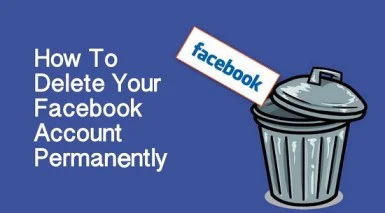
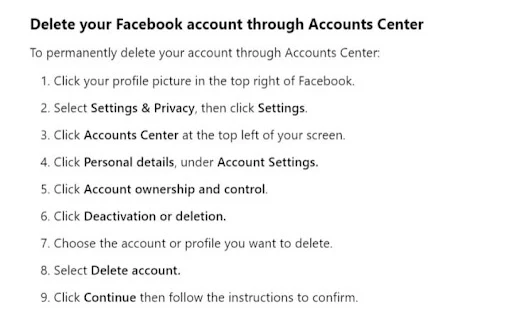




No comments:
Post a Comment
Thank you for your support